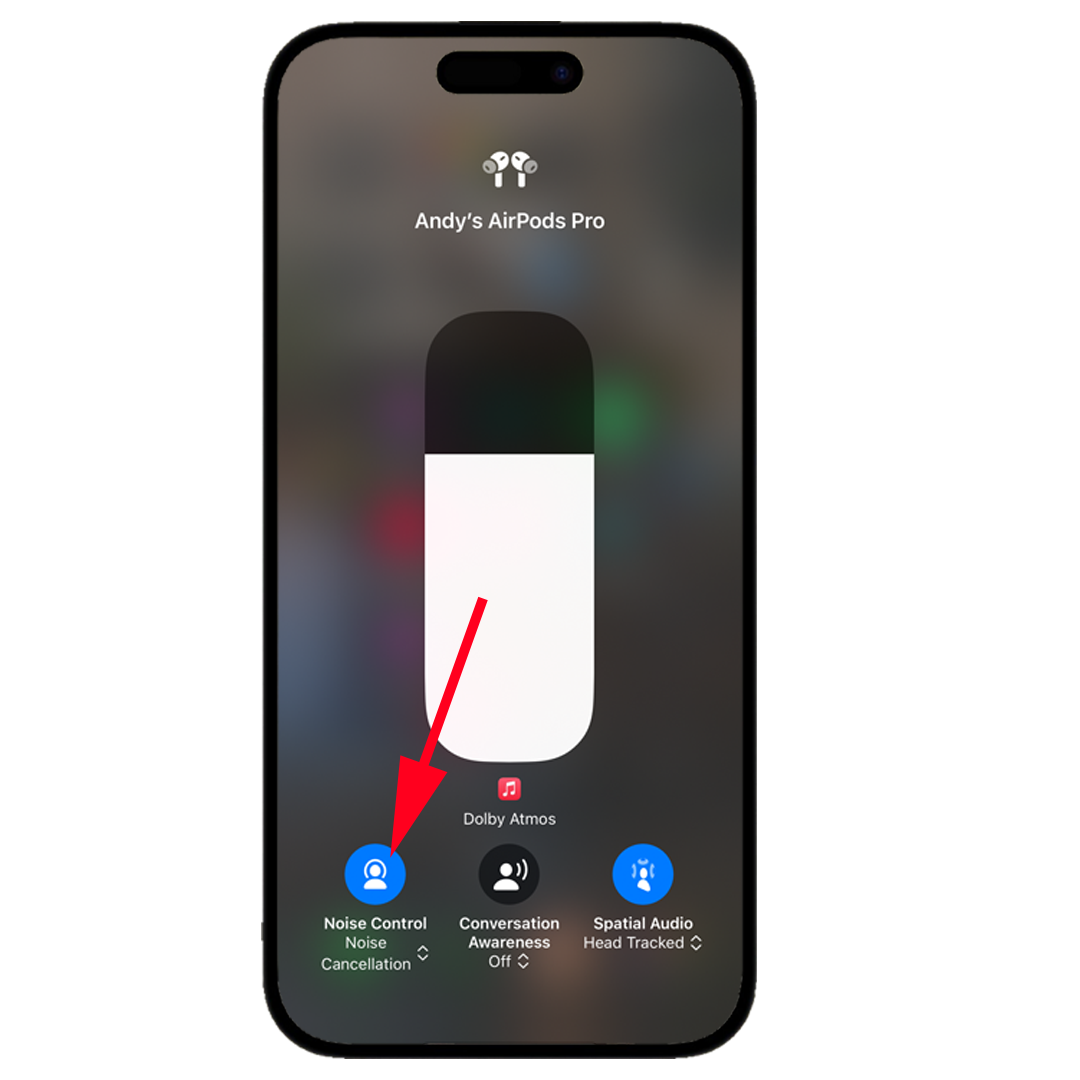1. SELECT VOLUME CONTROL
Confirm headphones are connected to your device. Swipe down to enter your “Control Center.” Press and hold the volume control on your iPhone or iPad.
2. ENABLE SPATIAL AUDIO WITH HEAD TRACKING
At the bottom you will see additional controls. Select “Spatial Audio - Head Tracked.” Volume can be set to the level most comfortable to you at any time.
3. Verify DOLBY ATMOS STREAM
Confirm the your phone is streaming the intended Dolby Atmos track. A Dolby Atmos badge should be present. If not, you’re listening to the binaural track and Spatial Audio will add unintended artifacts to our tracks.
4. ENABLE NOISE CANCELLING
Select “Noise Control, Noise Cancellation.” Noise Cancellation is recommended for both Dolby Atmos and binaural listening.
PRO TIP:
1.
Once you’re configured, it’s important to keep your device stationary in front of you while listening. It’s the anchor for Spatial Audio.
2.
Silence notifications.